Google Tasks is known and loved by many of us, but one problem with it--at least with me, anyway--is that Tasks is only able to be edited through a Gmail window. All you need to do it is enable it in Google Labs.
Unbenownst to many of us, Google has surreptitiously launched a standalone version of Google Tasks: no more wasting RAM to hold a Gmail window just to read your tasks!
It is located at http://mail.google.com/tasks/ig.
There are many ways to make this standalone; the way I am using right now is through Firefox's Prism application.
Because I use Ubuntu, I use the (to me) easier, downloadable Prism app: just do sudo apt-get install prism in the terminal and apt-get will automatically download the prism application. (Remember, this is ONLY for Ubuntu and other systems that support apt-get, not Windows. Windows users should go to the above link for Firefox.)
Of course, if you don't have Firefox or anything, you can use Google Chrome's "create a standalone application" tool or just keep the Tasks open in a tab or window.
Feel free to comment about how YOU organize your tasks, and if you found this useful or interesting.
Update: Someone has found out a slick way for Windows users to integrate these tasks on to their desktop. His post is as follows, and is located at here.
"What I did was right click on my windows taskbar and go to the Toolbars> submenu, click on the 'New Toolbar…' button.
In the field for the location, just past the link:
https://mail.google.com/tasks/ig
And press Enter.
Then you will see a new toolbar on your windows taskbar (it may be collapsed). Now take that toolbar and drag it to your desktop. It will create a window on your desktop.
This window will always load with windows, and if you logged in with internet explorer and saved your passwords and username for your gmail account, then it will log in automatically.
What’s nice is it sits on your computer and loads up to remind you what to do and I believe there’s an option to even make it sit on top of all windows if you like."
[TipsFor.Us]
Showing posts with label google. Show all posts
Showing posts with label google. Show all posts
Wednesday, April 29, 2009
Monday, March 16, 2009
FSW Quick Tip 1: Windows Desktop Search not for you?
Posted by
Freedomstar
at
3/16/2009 11:25:00 AM
Welcome to the first of the weekly issue of FSW (Freedomstar Weekly) Quick Tip. Every Monday, a new quick tip will be provided to you. All software presented will be free of charge, though some may have a paid version with enhancements available. Most software will be multi-platform, although some may be Windows only. These quick tips will include a basic overview of hte product and a rating for it. A video presentation of this may be available in the future.
Is Microsoft Windows's built in desktop search too difficult for you? Are you looking for fast and efficient searching? Here are two useful programs with instant indexed search, and more.
Copernic Desktop Search:
This winner of CNET Editor's Choice Oct. 04 as well as numerous other awards. This software provides a pleasing tabbed interface and searches all your files on your hard drive. Unlike Google Desktop, it does not search the entire internet. It performs a one-time indexing of your whole hard drive upon install and then performs real time indexing as files are added and deleted. The personal non-commercial version is free although there are paid enhanced versions available. Compare them here.
The free version has flashy ads and gives you an alert of buying the pro version.
Pressing the web search button opens a Copernic Search Engine in your default web browser.
The installation took me 10 seconds with the configuration taking around 5. Searches can also be refined directly from the main search panel for each tab.
Unfortunately, the free version does NOT include search as you type a.k.a Instant Search and does not index network drives, both of which are possible with Google Desktop. Instant Search is partially available in Google Desktop. The preview list of results when you search is instant although the main search from the browser is not. It also lacks plugin support.
Copernic Desktop Search rating:
 95/100 (Superior)
95/100 (Superior)
Google Desktop:
Google Desktop Search allows you to search your computer just like you would search Google. Instant search results are available and full results are viewed in the browser just like Google. A variety of files are supported for indexing including Gmail and Google Talk chats. You can also choose to have a search bar in your taskbar, deskbar floating around, or the full sidebar similar to Windows Sidebar where you can add numerous gadgets. These gadgets can also be detached. Gadgets include viewing YouTube videos, Weather, Gmail, and much much more. For more details, visit the official Google Desktop page.
Upon installing, it will perform a one time full indexing of your computer. Then after that, it will be performing real time indexing as new files come in. Fully customizable with additional plugins to support more file types.
Note: The version available with Google Pack/Updater appears to be higher than the latest version available at the main site. I recommend using Google created and certified gadgets for third party ones often cause Google Desktop startup to freeze a lot. Some computers may have Google Desktop pre-installed.
Google Desktop tends to use a lot of system resources sometimes with 2 processes.
Pressing Ctrl twice automatically launches a search bar to quickly find files or search the web. Very handy.
Note: If using Windows Vista with Aero enabled and no windows are maximized, the gadget button and search box will cause the taskbar to turn solid black as if a window is maximized rather than translucent. The gadget button also is quite buggy.
Google Desktop rating:
 95/100 (Superior)
95/100 (Superior)
Personally, I use Google Desktop because it integrates smoothly with Google and it gives me an alternative to Windows Sidebar, although I'm considering on switching. However, Copernic Desktop Search is award winning and powerful. You decide. Which one will you use? Weighing the pros and cons of each, both received a rating of 95.
Email me any questions at: free...@gmail.com
To protect against automated spam, click on the dots to take the Recaptcha test and reveal the email. Thanks.
Is Microsoft Windows's built in desktop search too difficult for you? Are you looking for fast and efficient searching? Here are two useful programs with instant indexed search, and more.
Copernic Desktop Search:
This winner of CNET Editor's Choice Oct. 04 as well as numerous other awards. This software provides a pleasing tabbed interface and searches all your files on your hard drive. Unlike Google Desktop, it does not search the entire internet. It performs a one-time indexing of your whole hard drive upon install and then performs real time indexing as files are added and deleted. The personal non-commercial version is free although there are paid enhanced versions available. Compare them here.
The free version has flashy ads and gives you an alert of buying the pro version.
Pressing the web search button opens a Copernic Search Engine in your default web browser.
The installation took me 10 seconds with the configuration taking around 5. Searches can also be refined directly from the main search panel for each tab.
Unfortunately, the free version does NOT include search as you type a.k.a Instant Search and does not index network drives, both of which are possible with Google Desktop. Instant Search is partially available in Google Desktop. The preview list of results when you search is instant although the main search from the browser is not. It also lacks plugin support.
Copernic Desktop Search rating:
 95/100 (Superior)
95/100 (Superior)Google Desktop:
Google Desktop Search allows you to search your computer just like you would search Google. Instant search results are available and full results are viewed in the browser just like Google. A variety of files are supported for indexing including Gmail and Google Talk chats. You can also choose to have a search bar in your taskbar, deskbar floating around, or the full sidebar similar to Windows Sidebar where you can add numerous gadgets. These gadgets can also be detached. Gadgets include viewing YouTube videos, Weather, Gmail, and much much more. For more details, visit the official Google Desktop page.
Upon installing, it will perform a one time full indexing of your computer. Then after that, it will be performing real time indexing as new files come in. Fully customizable with additional plugins to support more file types.
Note: The version available with Google Pack/Updater appears to be higher than the latest version available at the main site. I recommend using Google created and certified gadgets for third party ones often cause Google Desktop startup to freeze a lot. Some computers may have Google Desktop pre-installed.
Google Desktop tends to use a lot of system resources sometimes with 2 processes.
Pressing Ctrl twice automatically launches a search bar to quickly find files or search the web. Very handy.
Note: If using Windows Vista with Aero enabled and no windows are maximized, the gadget button and search box will cause the taskbar to turn solid black as if a window is maximized rather than translucent. The gadget button also is quite buggy.
Google Desktop rating:
 95/100 (Superior)
95/100 (Superior)Personally, I use Google Desktop because it integrates smoothly with Google and it gives me an alternative to Windows Sidebar, although I'm considering on switching. However, Copernic Desktop Search is award winning and powerful. You decide. Which one will you use? Weighing the pros and cons of each, both received a rating of 95.
Email me any questions at: free...@gmail.com
To protect against automated spam, click on the dots to take the Recaptcha test and reveal the email. Thanks.
Thursday, March 12, 2009
Google Chrome: The Browser Wars have been re-ignited
Posted by
Freedomstar
at
3/12/2009 05:03:00 PM
On September 2, 2008, Google Inc. surprised everyone when they released a beta version of a new browser without an advanced notices. Google Chrome came out of beta exactly 100 days later. It currently has less than 2% of the market share and is slowly chipping away from the share of other browsers, especially Internet Explorer, which is also being chipped away slowly from Mozilla Firefox as well as others. It is now a very heavily advertised product around on the internet including being bundled by default with various products in addition to being all over YouTube and other sites.
 Google Chrome Overview:
Google Chrome Overview:
Pros:
Google Chrome is the newest browser and it has reignited the browser war. Upon its release, browsers like Mozilla Firefox started adding features like drag and drop and Private Browsing.
Isolated Tabs is useful feature also available in Internet Explorer 8. Each tab and plugin is run as a separate process so that the two cannot contact each other or affect each other. If one tab goes down, the whole browser wouldn't go down in flames. However, multi tab architecture often leads to excessive RAM usage. In addition, even when I closed any tabs using plugins like Adobe Flash Player, the process remains. Microsoft Silverlight doesn't support it but when I visit a page using this plugin, although the plugin doesn't work, the process still opens and stays open until manually ended. In addition, tabs that are on the same domain (i.e. two Wikipedia pages) will run as one single process.
Download Statusbar is a feature that allows downloads to show in a statusbar in the tab from which it downloads. Unfortunately, unless the "Show all downloads" button is pressed, the download automatically stops when the tab closes. Also, there is no resuming of downloads.
Drag and Drop allows tabs to be quickly dragged out of hte window into a new window as well as back into other windows.
Extension Support is not available yet although Google says they are working on it. However, my concern is that Chrome might be badly hurt from add-ons. Add-ons naturally slow down browsers although it is worth it. Personally, I am a very big fan of add-ons in Firefox. Unless you have a lot of add-ons like me, the browser won't be slowed down noticeably. With Chrome, add-ons will probably cause an extreme RAM and CPU overload considering that the add-on would have be factored into each tab's process. Popular add-ons such as Adblocker Plus actually speed up page loading because ads (esp. Flashy) often takes longer to load then the page itself.
Application Shortcuts allows web pages to be run in its own window and own application without the URL bar, toolbars, etc...

Other Notes: During testing, I experienced a lot of problems with text field editing in Chrome. For example, while editing an article in Wikipedia, clicking into the text field doesn't have the blinking cursor where I clicked, but at the end of the article. When I started typing, it scrolled to the bottom and started typing there. This happens numerous times already.
Learn more about Google Chrome's features here.
Note: Many of Chrome's features can be enabled on Firefox through add-ons. Read about it here.
Web Standards (Acid2 and Acid3)
The web standards test is the way that browsers can test if the browser meets web standards. Most browsers pass Acid1 and Acid2. At first glance, Google Chrome seems like it passes Acid2. However, if you zoom in, you may realize a very thin and light line to the left of the nose. It must match pixel by pixel to pass. See screenshot below from Google Chrome 1.0.154.48. The line is boxed around in the following screenshot. As always, click to zoom and if you're using Firefox 3+ or another browser supporting image zooming, zoom even more to see the line better.
 As of March 11, 2009, no released browser passes the Acid3 test. Google Chrome 1.0 scores 79/100 on the test.
As of March 11, 2009, no released browser passes the Acid3 test. Google Chrome 1.0 scores 79/100 on the test.
Google Chrome Rating: 90/100 (Excellent)
90/100 (Excellent)
Personally, I would prefer Mozilla Firefox, which I have been a fan for years.
Email me any questions at: free...@gmail.com
To protect against automated spam, click on the dots to take the Recaptcha test and reveal the email. Thanks.
 Google Chrome Overview:
Google Chrome Overview:Pros:
- Currently the speediest stable released browser (non-beta)
- Easily drag and drop tabs into new windows
- New Tab page shows most visited pages
- Isolated Tabs so that if one tab freezes, only that tab crashes, not the whole browser (Multi-Process: Each tab and plugin is its own process)
- Create application shortcuts so a web page runs as its own application
- More address bar space with Omnibar, integrating search with the address bar
- Incognito Mode (Private Browsing): Web History and cookies won't be stored
- No obtrusive download manager
- Multi-Process architecture often causes excessive overall memory usage
- Lack of plugin support: Most plugins don't officially support Chrome
- No option to block third-party cookies (links to tracking cookies), only an option to restrict their usage
- No extension support (yet)
- No printing setup
- Windows only (Mac and Linux in the works)
- No option to show menu bar if users wish
- Many times the entire browser freezes and then after closing, at least 1 process remains and cannot be ended through task manager. In order to end it, users must reopen Chrome and close it although in this situation, it takes at least 1 minute to open.
- Unless users press Show all downloads, the downloads stop if the tab accidentally close
- No download resuming after browser closes
- No RSS Feed support
- No autoscrolling support. Added in Chrome 2 (Beta) however it is difficult to use compared to other browsers
Google Chrome is the newest browser and it has reignited the browser war. Upon its release, browsers like Mozilla Firefox started adding features like drag and drop and Private Browsing.
Isolated Tabs is useful feature also available in Internet Explorer 8. Each tab and plugin is run as a separate process so that the two cannot contact each other or affect each other. If one tab goes down, the whole browser wouldn't go down in flames. However, multi tab architecture often leads to excessive RAM usage. In addition, even when I closed any tabs using plugins like Adobe Flash Player, the process remains. Microsoft Silverlight doesn't support it but when I visit a page using this plugin, although the plugin doesn't work, the process still opens and stays open until manually ended. In addition, tabs that are on the same domain (i.e. two Wikipedia pages) will run as one single process.
Download Statusbar is a feature that allows downloads to show in a statusbar in the tab from which it downloads. Unfortunately, unless the "Show all downloads" button is pressed, the download automatically stops when the tab closes. Also, there is no resuming of downloads.
Drag and Drop allows tabs to be quickly dragged out of hte window into a new window as well as back into other windows.
Extension Support is not available yet although Google says they are working on it. However, my concern is that Chrome might be badly hurt from add-ons. Add-ons naturally slow down browsers although it is worth it. Personally, I am a very big fan of add-ons in Firefox. Unless you have a lot of add-ons like me, the browser won't be slowed down noticeably. With Chrome, add-ons will probably cause an extreme RAM and CPU overload considering that the add-on would have be factored into each tab's process. Popular add-ons such as Adblocker Plus actually speed up page loading because ads (esp. Flashy) often takes longer to load then the page itself.
Application Shortcuts allows web pages to be run in its own window and own application without the URL bar, toolbars, etc...

Other Notes: During testing, I experienced a lot of problems with text field editing in Chrome. For example, while editing an article in Wikipedia, clicking into the text field doesn't have the blinking cursor where I clicked, but at the end of the article. When I started typing, it scrolled to the bottom and started typing there. This happens numerous times already.
Learn more about Google Chrome's features here.
Note: Many of Chrome's features can be enabled on Firefox through add-ons. Read about it here.
Web Standards (Acid2 and Acid3)
The web standards test is the way that browsers can test if the browser meets web standards. Most browsers pass Acid1 and Acid2. At first glance, Google Chrome seems like it passes Acid2. However, if you zoom in, you may realize a very thin and light line to the left of the nose. It must match pixel by pixel to pass. See screenshot below from Google Chrome 1.0.154.48. The line is boxed around in the following screenshot. As always, click to zoom and if you're using Firefox 3+ or another browser supporting image zooming, zoom even more to see the line better.
 As of March 11, 2009, no released browser passes the Acid3 test. Google Chrome 1.0 scores 79/100 on the test.
As of March 11, 2009, no released browser passes the Acid3 test. Google Chrome 1.0 scores 79/100 on the test.Google Chrome Rating:
 90/100 (Excellent)
90/100 (Excellent)Personally, I would prefer Mozilla Firefox, which I have been a fan for years.
Verdict:
Google Chrome lacks many features of modern browsers, such as RSS Feed Support and Full Screen Reading, but is one of the fastest browsers available today. If you're in need of a super speedy browser that doesn't "even have a progress bar because its that snappy" [CNET Prizefight]. However, if you want to be able to personalize your browser like never before, try Mozilla Firefox. Google Chrome, like many Google products, are very simple in design. Both browsers are perfect alternatives to Internet Explorer. To find out a comparison between various browsers, click on the CNET Prizefight link to watch a video (you MAY have to disable ad blockers for this video sometimes starts off with an ad). Chrome's engine is Webkit, which is what Apple Safari uses. One of the most unique features is isolated tabs and plugins, available in no other browser currently (IE8 only has tab isolation). if you're looking for a complete all in one browser, get Mozilla Firefox, the award winning open source browser, today. But If you're looking for a simple but speedy browser, Google Chrome is for you.
Email me any questions at: free...@gmail.com
To protect against automated spam, click on the dots to take the Recaptcha test and reveal the email. Thanks.
Monday, March 9, 2009
Enable Google Chrome's Top Features in Firefox
Posted by
Freedomstar
at
3/09/2009 05:22:00 PM
Google Chrome, the new browser from Google that surprised everyone when it first released, is packed full of new features that weren't available in other browsers. However, Mozilla Firefox, the second most popular browser in the world (after IE), is also one of the most customizable and you know what that means...
If you always wanted to know which add-ons would enable you to enable some of Chrome's best features in Firefox, you've looked in the right place. Through several add-ons, some of Chrome's best features would be able to be included into Firefox.
New Tab Page:
Chrome's new tab page shows you thumbnails (and links) to your nine most visited sites as well as your recent bookmarks and search engines in addition to an option to reopen closed tabs. Google has recently created a version of this for Firefox although it doesn't currently show recent search engines.
Google Toolbar 5 for Firefox includes the new tab page. After installing and agreeing to the license, go to Options by clicking on the Wrench icon: On the Search tab under Web Browsing Tools, check "Enable the Google new tab page." Click Save and Voila! You're done! See screenshot below for details (click to enlarge).
On the Search tab under Web Browsing Tools, check "Enable the Google new tab page." Click Save and Voila! You're done! See screenshot below for details (click to enlarge).
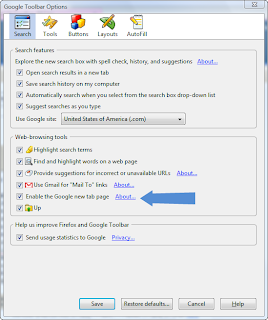 If you would also like to change your Firefox home page to this, simply go to Firefox options and on the Main tab under "Startup" change your home page to: "chrome://google-toolbar/content/new-tab.html" (without the quotes). Note: In order for this to work if you have the add-on Tab Mix Plus (TMP) installed, go to TMP options, in the Events options, under the Tab Opening, choose "User Location" for Load on New Tabs, and then type in (or copy) "chrome://google-toolbar/content/new-tab.html" into Location without quotes. For details on this, see the following screenshot (click to enlarge).
If you would also like to change your Firefox home page to this, simply go to Firefox options and on the Main tab under "Startup" change your home page to: "chrome://google-toolbar/content/new-tab.html" (without the quotes). Note: In order for this to work if you have the add-on Tab Mix Plus (TMP) installed, go to TMP options, in the Events options, under the Tab Opening, choose "User Location" for Load on New Tabs, and then type in (or copy) "chrome://google-toolbar/content/new-tab.html" into Location without quotes. For details on this, see the following screenshot (click to enlarge).
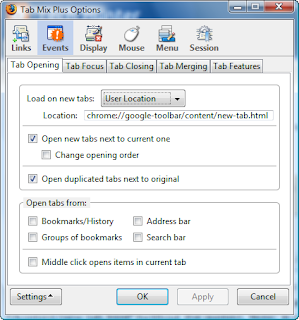
Google Toolbar provides a lot of helpful features that will enhance your search and more. But if you don't use it and think it wastes space, simply right click on the menu bar and uncheck "Google Toolbar." This way, you can keep the tab page, but hide the toolbar. Google Toolbar 6 gives Internet Explorer users this too, but if you minimize the toolbar in IE, the whole thing is disabled. (As always, click to enlarge)
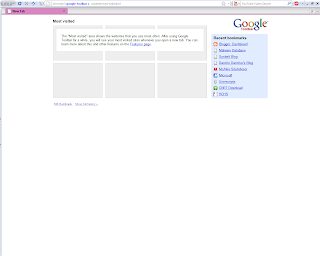
Incognito (Private Browsing) Mode:
Google Chrome as well as IE8 and Safari include Private Browsing. In this mode, cookies and history won't be stored in your computer. Firefox 3.1 (planned to be 3.5) will include this too but if you're desperate right now, there is a solution available. The Stealther add-on enables this. However, the one difference is that for this as well as Private Browsing in Firefox Beta is that in Chrome, the regular mode stays open while a new Incognito window opens, while for Stealther and Firefox 3.1+ Private Browsing, its enabled globally. If you don't want to install this add-on, future releases of Firefox will include this so it won't be long.
Domain Highlighting:
In Google Chrome, the entire domain including subdomains are highlighted. This isn't really as effective as highlighting simply the main domain, like in IE8. The add-on for Firefox known as Locationbar², adds domain highlighting as well as extra features including linkifying the address with many colors available. It is easily customized for strong highlighting. If you want the subdomain highlighted as well, it can be changed to do that as well. By knowing the main domain, fraudulent sites can easily be spotted. Download Statusbar:
Download Statusbar:
No download manager window in Chrome. Enable that with an add-on Download Statusbar. Have all your downloads show in a tidy statusbar with an option to make it a mini notification as well as have speed colors.

Application Shortcuts:
In Chrome, you can make an application shortcut to load a webpage, like Gmail in a separate window without loading Chrome's toolbars so it is running as its own separate application. This can be enabled in Firefox using Prism for Firefox add-on. It has been developed by numerous developers including Mozilla Labs. These applications run as separate processes apart from the regular "firefox.exe" process, just like Chrome.
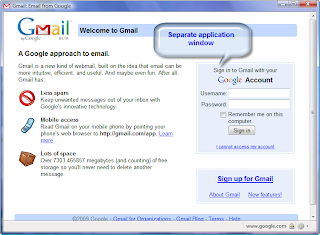
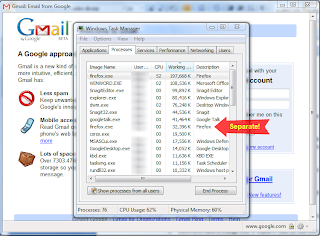 Omnibar:
Omnibar:
Chrome combines the search bar and address bar into one. Enable this on Firefox with the Omnibar extension. It integrates the two just like Chrome and works similarly.
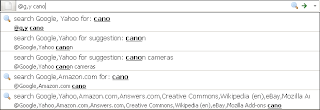 Isolated Tabs:
Isolated Tabs:
Unfortunately, there is no replacement available for this at the current moment. Perhaps Mozilla will incorporate it into future releases. This feature allows each tab to be run in its own process, however, it often causes excessive memory usage. However, the closest thing to this would be the application shortcuts mentioned above which DOES run as a separate process.
Top Tabs:
This is available through a theme package known as Chrome Package. It makes Firefox look a lot like Chrome with top tabs and the interface itself however many add-ons are incompatible with this. In addition, it does not look like Chrome on Windows versions with the Aero glass interface. The title bar retains the blue interface like in all other versions of Windows (including Vista Home Basic). Users also report difficulty uninstalling. Use at your own risk as this is an experimental add-on.
 Note: Drag and drop tabs have always been available although it isn't as smoothly done as Chrome. Drag and drop into new windows are available in future releases although Detach Tab is available with add-ons such as Tab Mix Plus (TMP) which is mentioned above.
Note: Drag and drop tabs have always been available although it isn't as smoothly done as Chrome. Drag and drop into new windows are available in future releases although Detach Tab is available with add-ons such as Tab Mix Plus (TMP) which is mentioned above.
Look and Feel:
An alternative to Top Tabs is the following.
Triton has created three experimental addons that duplicate some functionality and the look of Google Chrome. These are Chromifox Companion, Chromifox Extreme, and Chromifox Extreme Carbon. The latter two do much the same thing, but both duplicate the chrome, so to speak, of the Chromium platform browser. However, these are still experimental addons so until they are released out of alpha/beta, your best bet is to use Chromifox Basic by Falconer. This is a simple theme, which gives you a basic feeling of Chrome. Hopefully, Triton will finish soon, and then we will all be happy. The two developers are working with one another to create the best pseudo-Chrome experience possible. See links for screenshots.
If you're still using Internet Explorer, start surfing the web faster, safer, and more personalized with Firefox. Get Mozilla Firefox today!
Email me any questions at: free...@gmail.com
To protect against automated spam, click on the dots to take the Recaptcha test and reveal the email. Thanks.
If you always wanted to know which add-ons would enable you to enable some of Chrome's best features in Firefox, you've looked in the right place. Through several add-ons, some of Chrome's best features would be able to be included into Firefox.
New Tab Page:
Chrome's new tab page shows you thumbnails (and links) to your nine most visited sites as well as your recent bookmarks and search engines in addition to an option to reopen closed tabs. Google has recently created a version of this for Firefox although it doesn't currently show recent search engines.
Google Toolbar 5 for Firefox includes the new tab page. After installing and agreeing to the license, go to Options by clicking on the Wrench icon:
 On the Search tab under Web Browsing Tools, check "Enable the Google new tab page." Click Save and Voila! You're done! See screenshot below for details (click to enlarge).
On the Search tab under Web Browsing Tools, check "Enable the Google new tab page." Click Save and Voila! You're done! See screenshot below for details (click to enlarge).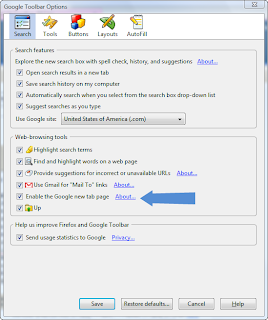 If you would also like to change your Firefox home page to this, simply go to Firefox options and on the Main tab under "Startup" change your home page to: "chrome://google-toolbar/content/new-tab.html" (without the quotes). Note: In order for this to work if you have the add-on Tab Mix Plus (TMP) installed, go to TMP options, in the Events options, under the Tab Opening, choose "User Location" for Load on New Tabs, and then type in (or copy) "chrome://google-toolbar/content/new-tab.html" into Location without quotes. For details on this, see the following screenshot (click to enlarge).
If you would also like to change your Firefox home page to this, simply go to Firefox options and on the Main tab under "Startup" change your home page to: "chrome://google-toolbar/content/new-tab.html" (without the quotes). Note: In order for this to work if you have the add-on Tab Mix Plus (TMP) installed, go to TMP options, in the Events options, under the Tab Opening, choose "User Location" for Load on New Tabs, and then type in (or copy) "chrome://google-toolbar/content/new-tab.html" into Location without quotes. For details on this, see the following screenshot (click to enlarge).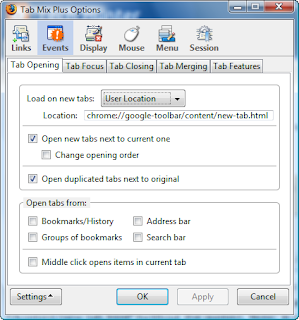
Google Toolbar provides a lot of helpful features that will enhance your search and more. But if you don't use it and think it wastes space, simply right click on the menu bar and uncheck "Google Toolbar." This way, you can keep the tab page, but hide the toolbar. Google Toolbar 6 gives Internet Explorer users this too, but if you minimize the toolbar in IE, the whole thing is disabled. (As always, click to enlarge)
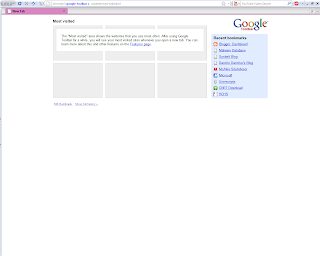
Incognito (Private Browsing) Mode:
Google Chrome as well as IE8 and Safari include Private Browsing. In this mode, cookies and history won't be stored in your computer. Firefox 3.1 (planned to be 3.5) will include this too but if you're desperate right now, there is a solution available. The Stealther add-on enables this. However, the one difference is that for this as well as Private Browsing in Firefox Beta is that in Chrome, the regular mode stays open while a new Incognito window opens, while for Stealther and Firefox 3.1+ Private Browsing, its enabled globally. If you don't want to install this add-on, future releases of Firefox will include this so it won't be long.
Domain Highlighting:
In Google Chrome, the entire domain including subdomains are highlighted. This isn't really as effective as highlighting simply the main domain, like in IE8. The add-on for Firefox known as Locationbar², adds domain highlighting as well as extra features including linkifying the address with many colors available. It is easily customized for strong highlighting. If you want the subdomain highlighted as well, it can be changed to do that as well. By knowing the main domain, fraudulent sites can easily be spotted.
 Download Statusbar:
Download Statusbar:No download manager window in Chrome. Enable that with an add-on Download Statusbar. Have all your downloads show in a tidy statusbar with an option to make it a mini notification as well as have speed colors.

Application Shortcuts:
In Chrome, you can make an application shortcut to load a webpage, like Gmail in a separate window without loading Chrome's toolbars so it is running as its own separate application. This can be enabled in Firefox using Prism for Firefox add-on. It has been developed by numerous developers including Mozilla Labs. These applications run as separate processes apart from the regular "firefox.exe" process, just like Chrome.
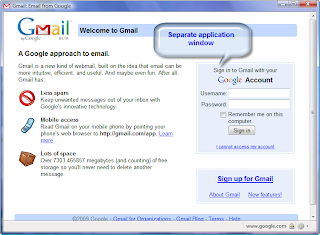
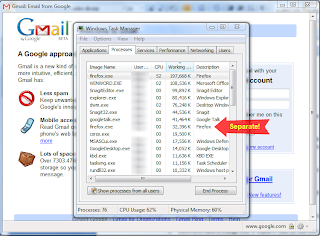 Omnibar:
Omnibar:Chrome combines the search bar and address bar into one. Enable this on Firefox with the Omnibar extension. It integrates the two just like Chrome and works similarly.
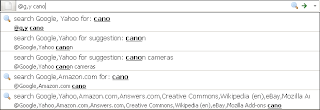 Isolated Tabs:
Isolated Tabs:Unfortunately, there is no replacement available for this at the current moment. Perhaps Mozilla will incorporate it into future releases. This feature allows each tab to be run in its own process, however, it often causes excessive memory usage. However, the closest thing to this would be the application shortcuts mentioned above which DOES run as a separate process.
Top Tabs:
This is available through a theme package known as Chrome Package. It makes Firefox look a lot like Chrome with top tabs and the interface itself however many add-ons are incompatible with this. In addition, it does not look like Chrome on Windows versions with the Aero glass interface. The title bar retains the blue interface like in all other versions of Windows (including Vista Home Basic). Users also report difficulty uninstalling. Use at your own risk as this is an experimental add-on.
 Note: Drag and drop tabs have always been available although it isn't as smoothly done as Chrome. Drag and drop into new windows are available in future releases although Detach Tab is available with add-ons such as Tab Mix Plus (TMP) which is mentioned above.
Note: Drag and drop tabs have always been available although it isn't as smoothly done as Chrome. Drag and drop into new windows are available in future releases although Detach Tab is available with add-ons such as Tab Mix Plus (TMP) which is mentioned above.Look and Feel:
An alternative to Top Tabs is the following.
Triton has created three experimental addons that duplicate some functionality and the look of Google Chrome. These are Chromifox Companion, Chromifox Extreme, and Chromifox Extreme Carbon. The latter two do much the same thing, but both duplicate the chrome, so to speak, of the Chromium platform browser. However, these are still experimental addons so until they are released out of alpha/beta, your best bet is to use Chromifox Basic by Falconer. This is a simple theme, which gives you a basic feeling of Chrome. Hopefully, Triton will finish soon, and then we will all be happy. The two developers are working with one another to create the best pseudo-Chrome experience possible. See links for screenshots.
If you're still using Internet Explorer, start surfing the web faster, safer, and more personalized with Firefox. Get Mozilla Firefox today!
Email me any questions at: free...@gmail.com
To protect against automated spam, click on the dots to take the Recaptcha test and reveal the email. Thanks.
Subscribe to:
Posts (Atom)



