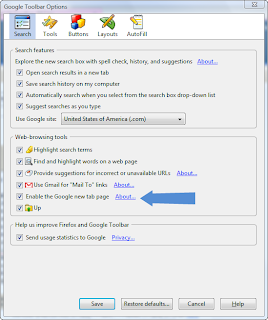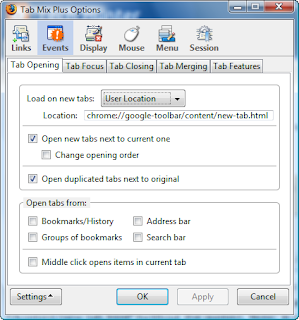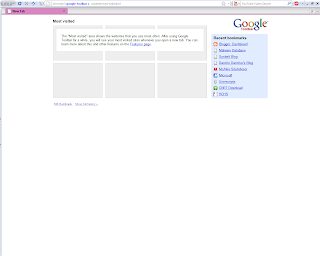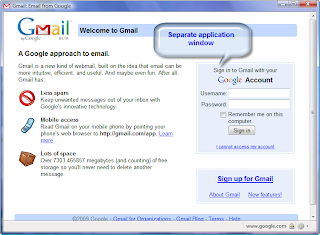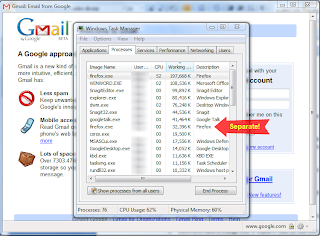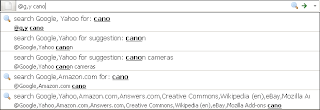Is Microsoft Windows's built in desktop search too difficult for you? Are you looking for fast and efficient searching? Here are two useful programs with instant indexed search, and more.
Copernic Desktop Search:
This winner of CNET Editor's Choice Oct. 04 as well as numerous other awards. This software provides a pleasing tabbed interface and searches all your files on your hard drive. Unlike Google Desktop, it does not search the entire internet. It performs a one-time indexing of your whole hard drive upon install and then performs real time indexing as files are added and deleted. The personal non-commercial version is free although there are paid enhanced versions available. Compare them here.
The free version has flashy ads and gives you an alert of buying the pro version.
Pressing the web search button opens a Copernic Search Engine in your default web browser.
The installation took me 10 seconds with the configuration taking around 5. Searches can also be refined directly from the main search panel for each tab.
Unfortunately, the free version does NOT include search as you type a.k.a Instant Search and does not index network drives, both of which are possible with Google Desktop. Instant Search is partially available in Google Desktop. The preview list of results when you search is instant although the main search from the browser is not. It also lacks plugin support.
Copernic Desktop Search rating:
 95/100 (Superior)
95/100 (Superior)Google Desktop:
Google Desktop Search allows you to search your computer just like you would search Google. Instant search results are available and full results are viewed in the browser just like Google. A variety of files are supported for indexing including Gmail and Google Talk chats. You can also choose to have a search bar in your taskbar, deskbar floating around, or the full sidebar similar to Windows Sidebar where you can add numerous gadgets. These gadgets can also be detached. Gadgets include viewing YouTube videos, Weather, Gmail, and much much more. For more details, visit the official Google Desktop page.
Upon installing, it will perform a one time full indexing of your computer. Then after that, it will be performing real time indexing as new files come in. Fully customizable with additional plugins to support more file types.
Note: The version available with Google Pack/Updater appears to be higher than the latest version available at the main site. I recommend using Google created and certified gadgets for third party ones often cause Google Desktop startup to freeze a lot. Some computers may have Google Desktop pre-installed.
Google Desktop tends to use a lot of system resources sometimes with 2 processes.
Pressing Ctrl twice automatically launches a search bar to quickly find files or search the web. Very handy.
Note: If using Windows Vista with Aero enabled and no windows are maximized, the gadget button and search box will cause the taskbar to turn solid black as if a window is maximized rather than translucent. The gadget button also is quite buggy.
Google Desktop rating:
 95/100 (Superior)
95/100 (Superior)Personally, I use Google Desktop because it integrates smoothly with Google and it gives me an alternative to Windows Sidebar, although I'm considering on switching. However, Copernic Desktop Search is award winning and powerful. You decide. Which one will you use? Weighing the pros and cons of each, both received a rating of 95.
Email me any questions at: free...@gmail.com
To protect against automated spam, click on the dots to take the Recaptcha test and reveal the email. Thanks.